This guide is designed to help you understand how to use the Parent App easily and effectively. Through this app, you can receive and share important school-related information, making communication with the school smooth and hassle-free.
Step 1:
How to Download the SJBHS Bengaluru Parent-Student App
For Android Users (Google Play Store):
-
Open the Google Play Store on your phone.
-
In the search bar, type "SJBHS Bengaluru".
-
Find the official app and tap Install.
👉 Or download directly: Play Store Link
For iPhone Users (App Store):
-
Open the App Store on your phone.
-
In the search bar, type "SJBHS Bengaluru".
-
Find the official app and tap Get.
👉 Or download directly: App Store Link
Step 2:
After downloading the app, go to the login page and enter the mobile number registered with the school. Do not add +91 before the number. Then, log in using the OTP sent to that number.


After logging in, you will be taken to the home page of the app. Here, you can see the menu options. Tap on each menu to explore and check the available features.

- My Profile
- View student details, family information, and academic information.
.jpeg)
- Calendar
- Access the school calendar to stay updated with important dates and events.

- Study Material
- Check school-related learning materials provided in the Study Material section. You can also view attachments by clicking on 'View Attachment'.

- My Attendance
- My Attendance: You can view your child's attendance. In the 'Absent Info' section, you can check the dates and details of any absences
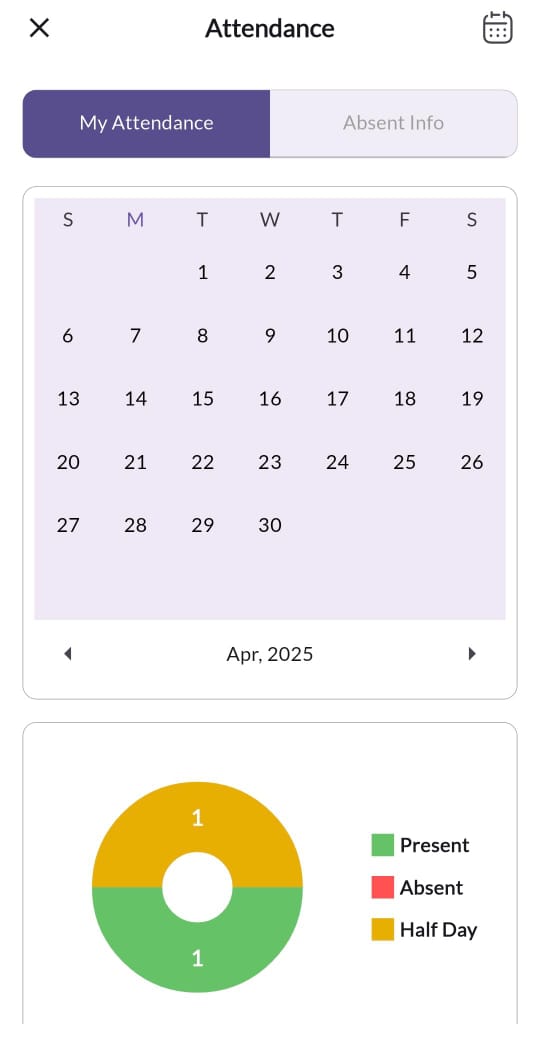
- Homework You can check assigned homework by clicking on the Homework menu. To view any attached files, click on 'View Attachment'. Once the homework is completed, click on 'Complete'
 Club Registration Club registration payment can be made through the app by clicking on 'Pay Now'. After completing the payment, you can view the details in the 'Paid Info' section.
Club Registration Club registration payment can be made through the app by clicking on 'Pay Now'. After completing the payment, you can view the details in the 'Paid Info' section.

- Request You can request a certificate by clicking on 'Request', then selecting 'Add Request'. Choose the request type as 'Certificate' and click 'Submit'. To check the status of your certificate request, click on 'My Requests'

- My notification
- By clicking on 'My Notifications', you can view messages and notifications sent by teachers and the school. All school-related notifications will appear here

I hope this help guide will help you understand how to use the app and give you a better understanding of its features.
🎥 Watch Video Guide
For a quick walkthrough, watch this short video:
https://www.youtube.com/shorts/CpR475a7qCQ